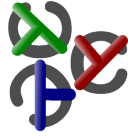Table of Contents
Editing Curry programs
Of course, one can use any text editor to write and modify Curry programs. However, for some editors/IDEs (listed below), there exist specific modes to edit or highlight Curry programs.
Visual Studio Code
In order to get Curry language support in Visual Studio Code,
you have to build the
Curry Language Server
on your machine which requires Haskell stack.
If you have `stack` installed, download the repository,
run stack install, and add ~/.local/bin to your path.
For example, execute the following commands:
> git clone https://github.com/fwcd/curry-language-server > cd curry-language-server > stack install > export PATH=~/.local/bin:$PATH
After building the Curry Language Server, start Visual Studio Code. Then:
- Go to extensions (Ctrl+Shift+X) and search for Curry or `fwcd.curry`.
- Install the “Curry IDE for Visual Studio Code”
- If the executable
curry-language-serveris not in your path, set the optioncurry.languageServer.pathexplicitly to this executable. This can be done by selectingFile>Preferences>Settings>Extensions>Curry. - There you might also set the `Import Paths` to the directory where your Curry system contains the base libraries, e.g.:
"curry.languageServer.importPaths": [
"/home/mh/pakcs/lib"
],
- The Curry IDE has to find the code of imported modules. In order to do so, you need to run `cypm deps -l` in the directory where you invoke Visual Studio Code. If `cypm` is in your path and you are inside a Curry package, the Curry Language Server does this automatically for you.
- If you reach a situation where the language server cannot find the source code of imported entities, you might try to clean intermediate data. To do so, close Visual Studio Code, remove the directory
.curry/language-server, runcypm deps -l, and start again.
Emacs
The distributions of the Curry systems
PAKCS and
KiCS2
contain (in the directory tools/emacs) a Curry mode
(adapted from a Haskell mode) for the editor
Emacs.
The installation and usage is described in the distributed
README file.
Kate
The Kate editor contains syntax highlighting for Curry programs. This mode can be activated by Kate's download mechanism. To do this, start Kate and go to
Setting
-> Configure Kate ...
-> Open/Save
-> Modes & Filetypes
-> Download Highlighting Files ...
In the dialog, just select Curry (it not already selected), click Install
and wait for the installation to finish. You must restart Kate for the
installation to take effect.
Atom
The Atom editor contains syntax highlighting and snippets
for Curry programs with the package language-curry.
To download the package, start Atom and navigate to
Settings
-> Install
type in language-curry and hit RETURN.
Select the corresponding package, click Install and wait for the installation to finish.
Alternatively, it is possible to download the package via command-line with
the Atom Package Manager apm (must be in your PATH):
> apm install language-curry