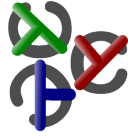Differences
This shows you the differences between two versions of the page.
| Both sides previous revision Previous revision Next revision | Previous revision | ||
|
implementations:kics [2014-06-13 12:35] 127.0.0.1 external edit |
implementations:kics [2015-01-08 12:53] mh |
||
|---|---|---|---|
| Line 1: | Line 1: | ||
| ====== KiCS ====== | ====== KiCS ====== | ||
| - | KiCS compiles Curry to Haskell and can be downloaded at [[http://www.informatik.uni-kiel.de/prog/mitarbeiter/bernd-brassel/projects/|the KiCS project page]]. | + | KiCS is a Curry implementation that compiles Curry programs to [[http://www.haskell.org/ | Haskell]] programs. Note that KiCS no longer maintained and has been replaced by the more advanced compiler [[http://www-ps.informatik.uni-kiel.de/kics2 | KiCS2]] which uses a different compilation scheme. Nevetheless, you find below some hints to install and use an old version of KiCS. |
| + | |||
| + | ===== The KiCS User Manual (also included in the distribution) ===== | ||
| + | |||
| + | * [[http://www-ps.informatik.uni-kiel.de/~bbr/kics/UserManual.html | User Manual (html)]] | ||
| + | * [[http://www-ps.informatik.uni-kiel.de/~bbr/download/UserManual.pdf | User Manual (pdf)]] | ||
| + | |||
| + | ===== Installation ===== | ||
| + | |||
| + | To install KiCS on your system, follow this procedure: | ||
| + | |||
| + | == Step 1: == | ||
| + | |||
| + | Make sure that you have a fairly new and functional version of the [[http://www.haskell.org/ghc | Glasgow Haskell Compiler]] (GHC>=6.8.2) installed. To check your installation, type: | ||
| + | |||
| + | $ ghc --version | ||
| + | |||
| + | and you should get something like: | ||
| + | |||
| + | The Glorious Glasgow Haskell Compilation System, version 6.8.2 | ||
| + | |||
| + | == Step 2: == | ||
| + | |||
| + | The KiCS system is divided in two parts: a frontend and a backend. | ||
| + | |||
| + | The [[http://hackage.haskell.org/package/curry-frontend | Curry frontend lives on hackage]]. Therefore, the only thing you have to do to install it is: | ||
| + | |||
| + | $ cabal install curry-frontend | ||
| + | |||
| + | Make sure that the cabal directory for binaries is in your path, e.g., by | ||
| + | |||
| + | $ export PATH=~/.cabal/bin:$PATH | ||
| + | |||
| + | |||
| + | Note that you need to set the path for the installation process only. Test that you can access ''cymake'' now, e.g. by: | ||
| + | |||
| + | $ which cymake | ||
| + | /home/my_name/.cabal/bin/cymake | ||
| + | |||
| + | Instead of setting the path you can also change the information in the | ||
| + | ''Makefile''. You can change one or both of the two lines | ||
| + | |||
| + | GHCBIN = $(shell which ghc) | ||
| + | CYMAKEBIN = $(shell which cymake) | ||
| + | |||
| + | to | ||
| + | |||
| + | GHCBIN = path_to_ghc/bin | ||
| + | CYMAKEBIN = path_to_cabal_bin | ||
| + | |||
| + | == Step 3: == | ||
| + | |||
| + | Now install the backend. Download the [[http://www-ps.informatik.uni-kiel.de/~bbr/download/kics_src.tgz | source tarball]]. Unpack and make it, e.g.: | ||
| + | |||
| + | $ gunzip kics_src.tgz | ||
| + | $ tar xf kics_src.tar | ||
| + | $ cd kics | ||
| + | $ make | ||
| + | |||
| + | == Step 4: == | ||
| + | |||
| + | If you want to use the b.i.o. debugger you have to type additionally: | ||
| + | |||
| + | make bio | ||